Product Update 405: Golden Tax (GT) introduced (Chinese legislation)
The Golden Tax Project (GTP) was introduced to regulate the compliance of VAT chargeable invoices and reduce tax fraud incidences. GTP is an integrated national computerized taxation system that requires businesses to issue VAT invoices through this system. Businesses are required to use the government certified Golden tax software to generate the VAT invoices, calculate VAT, and for statutory tax reporting. In this product update, the features of the GT functionality were further enhanced to ensure easier management of the affected invoices. The new features include extracting the necessary information from the historical invoice transactions, assigning GT numbers, authorizing the GT invoices, and generating the GT text file. The GT text file can then be imported into an authorized GT software whereby the GT information can be printed on the official GT invoice forms with pre-printed running numbers that are obtained from the tax authorities.
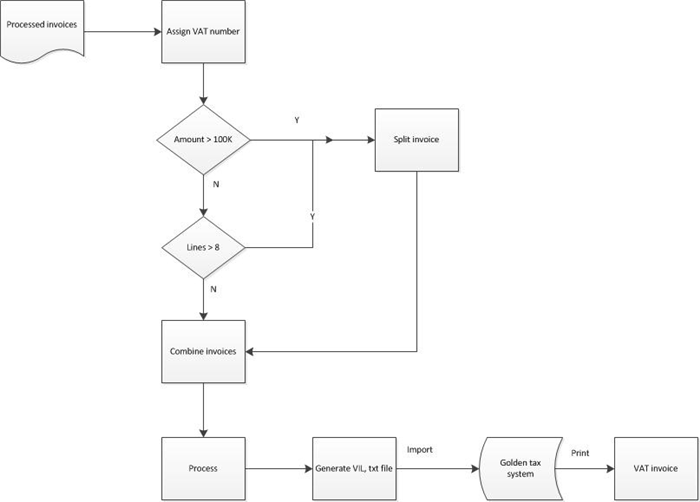
In this product update, several changes have been made for GT, such as the following:
- A new menu path has been added.
- The Invoice/Reports/Golden tax/Process screen has been added.
Settings
To be able to use the GT functionality, the GT invoice number must be defined at Golden tax number in the Numbers settings screen (see Numbers settings). The number displayed will be the next GT number that will be assigned on the invoice. Once the GT number is assigned, the number will be increased by 1.
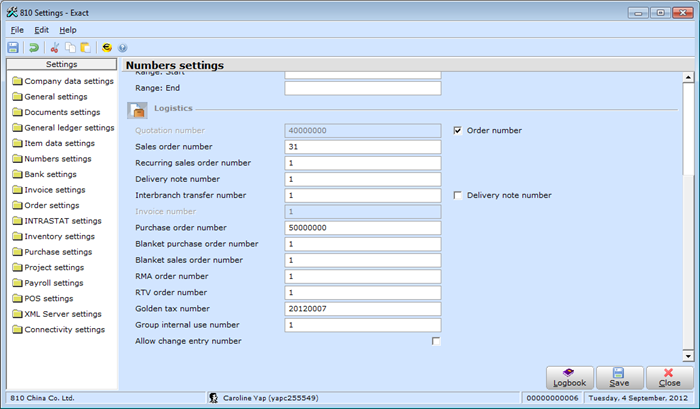
Golden tax number button in the Invoice history screen has been removed
The Golden tax number button in the Invoice history screen (see Overview of invoice history) has been removed.
New menu path has been added
The Invoice à Reports à Golden tax à Process menu path has been added.
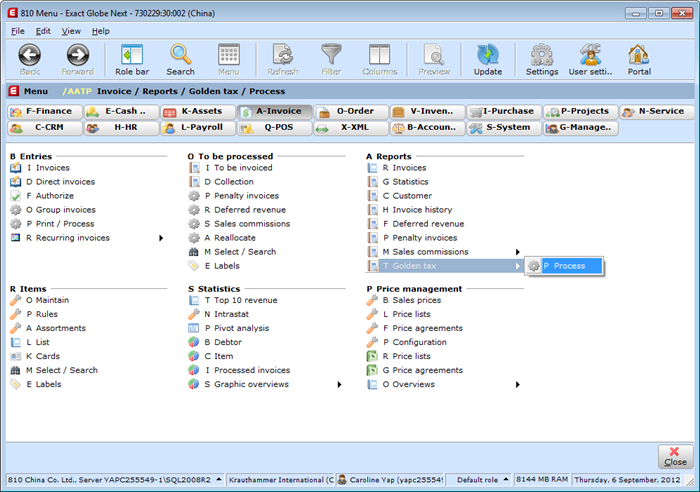
Invoice/Reports/Golden tax/Process screen has been added
Open status
The Invoice/Reports/Golden tax/Process screen has been added. If the Open option at Show is selected, the GT invoices with open status will be displayed based on the following criteria:
- The final processed sales invoices will be displayed. These invoices refer to the invoices displayed at Invoice à Reports à Invoice history. GT numbers have not been assigned to these invoices.
- The invoices must be in the default currency (RMB).
- The tax number must be defined for the invoiced debtor in the debtor maintenance screen.
- The invoices displayed are based on the invoice number, such as Our ref..
You can assign GT numbers to the invoices once you have selected the invoices by clicking Assign. The number assigned is based on the number defined at Golden tax number in the Numbers settings screen. Once you click Assign, the invoice will be displayed under the Assigned option (click the Assign option at Show). In this screen, you can also filter by Sales invoice or Credit note.
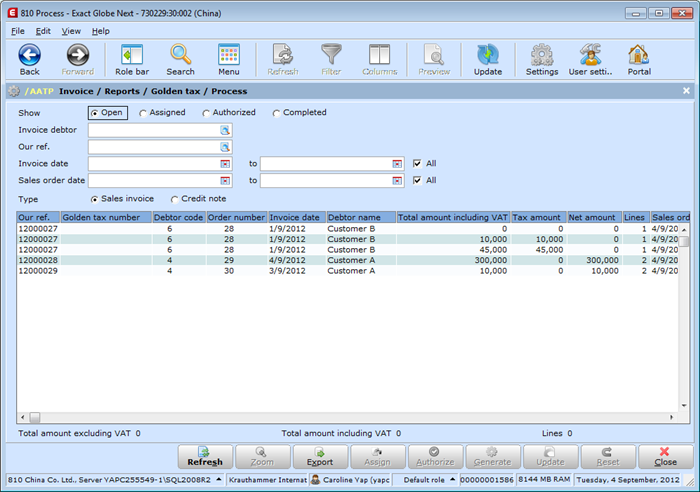
Assigned status
In the Invoice/Reports/Golden tax/Process screen, the GT invoices that have been assigned can be viewed by selecting the Assigned option at Show. Next, the GT invoices have to be authorized by clicking Authorize. The authorized invoices will be displayed when the Authorized option at Show is selected. In this screen, you can also unassign GT number by clicking Uassign. The status of the unassigned invoices will be Open and the invoices will be displayed if the Open option at Show is selected.
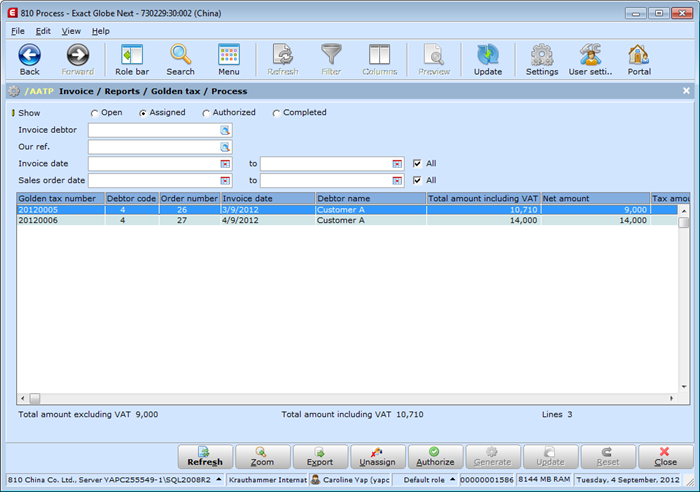
Authorized status
In the Invoice/Reports/Golden tax/Process screen, the authorized GT invoices can be viewed by selecting the Authorized option at Show. The GT text files can be generated for the authorized GT invoices by clicking Generate. The invoices that are displayed in the overview are automatically included in the text file. After the GT text file is generated, the invoices will be set to Completed. The completed invoices will be displayed if the Completed option at Show is selected.
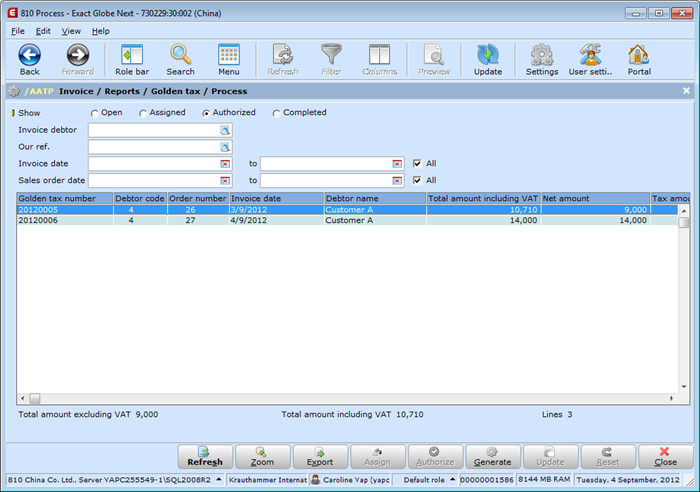
The following screen will be displayed once the Generate button is clicked. The screen displays the number of GT invoices that will be included in the GT text file. The company information and export details can be defined. Click Start to generate the GT text file.
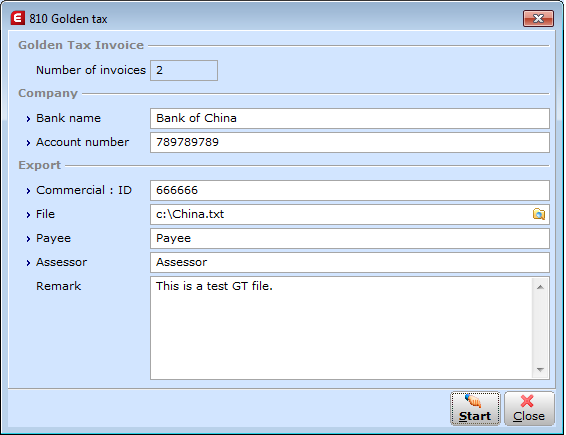
The following screen is an example of a text file:
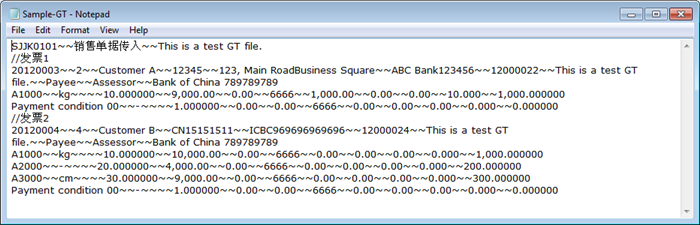
The text file will be imported into the authorized GT software that will be used to print the official copies of the GT invoices for the customers.
Completed status
In the Invoice/Reports/Golden tax/Process screen, the GT invoices that have been completed can be viewed by selecting the Completed option at Show.
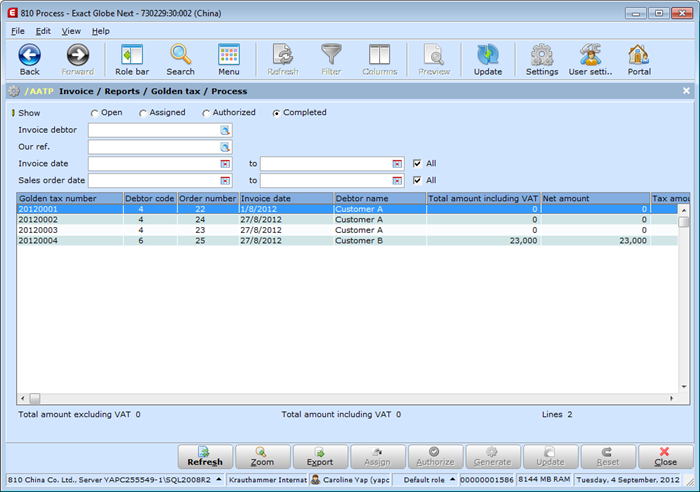
Export
In the Invoice/Reports/Golden tax/Process screen, the GT invoices which are displayed in the overview can be exported to Microsoft Excel by clicking Export.
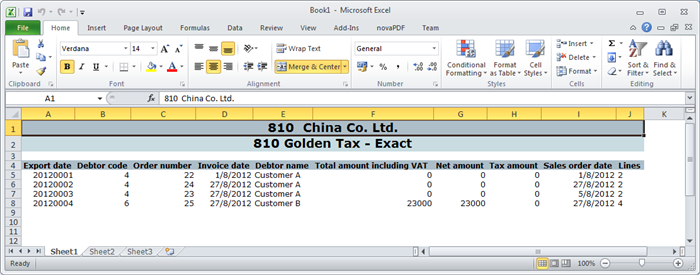
Zoom
In the Invoice/Reports/Golden tax/Process screen, you can click Zoom to view the details of the selected GT invoice.
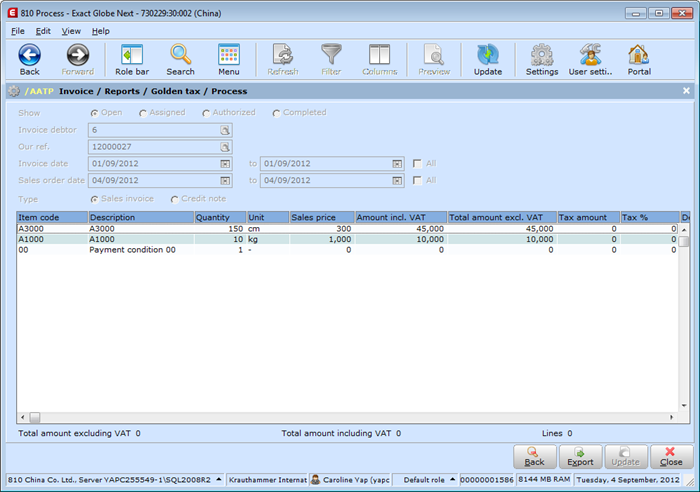
Note: The manual updating of GT numbers in Exact Globe Next, and splitting or grouping of invoices will not be supported in this product update.
| Main Category: |
Support Product Know How |
Document Type: |
Release notes detail |
| Category: |
Release Notes |
Security level: |
All - 0 |
| Sub category: |
Details |
Document ID: |
23.836.461 |
| Assortment: |
Exact Globe
|
Date: |
11-05-2017 |
| Release: |
405 |
Attachment: |
|
| Disclaimer |