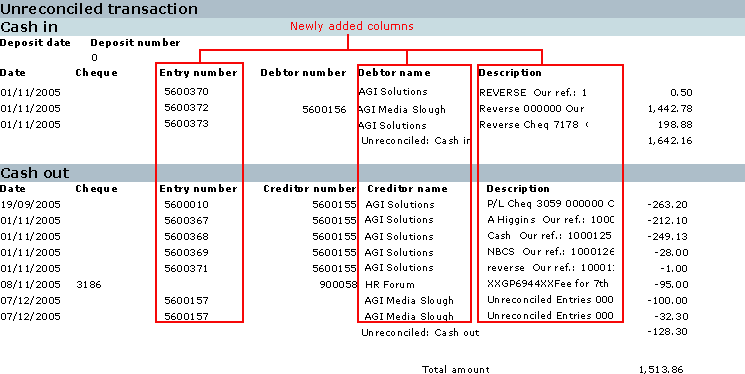Background
Reconciliation
Statement Listing
For Bank Statement Reconciliation
Prior to release 380,
when users opened a statement from Reconciliation statement Cash flow/Entries/Reconciliation statement/Open
button, the
following was observed:
-
Users could only select 1 entry at a time. Therefore, only one entry could be reconciled
or unreconciled at one time when the Reconcile
button was clicked.
-
Users could not select
multiple entries and view the total amounts for a collection of entries.
-
When in “Cash in” view,
users were not able to group entries.
Entries were shown, with details, for all 3 views (Cash in, Cash out and
All)
Reconciliation Statement: Columns Listed
Previously, when listing
results in Cash flow/Entries/Reconciliation
statement/Open button, these columns were not available:
-
Entry number
-
Reporting Date
-
Cheque/Bill of exchange number
-
Deposit number
-
Payment reference
Also, when non-default
columns were added, those columns were always placed on the right side, after
all default columns. Default columns are
also not able to be added, removed or moved.
Reconciliation
Statement: Print
Before
release 380, users printed reports from Reconciliation statement in such a way:
-
With print option “Show
details” checked: Only reconciled statements were included in the report
-
With print options “Show
details” and “Show All Transactions” checked: All terms(reconciled and unreconciled) were included in the report
Therefore,
there users were not able to print reports which include ONLY unreconciled terms.
What has
been changed
The
changes only affect the following legislations:
-
United Kingdom
-
France
-
Ireland
Reconciliation
statement listing
The
following changes have been made to the Reconciliation statement listing Cash flow/Entries/Reconciliation
statement/Open button:
Multiple
selection and batch Reconciliation/Unreconciliation
1.
Users
are able to select/unselect more than one statement lines at one time by
clicking on the statement row. This
enables multiple statements to be Reconciled or Unreconciled
at one go. This applies to all views
(Cash in, Cash out, All)
2.
2
additional fields have been added to the footer of the bank reconciliation
screen. This applies to all views (Cash
in, Cash out, All). The new fields are:
- Row (Selected): Indicates number of rows selected.
- Total (Selected): Indicates total amount of all the rows
selected.
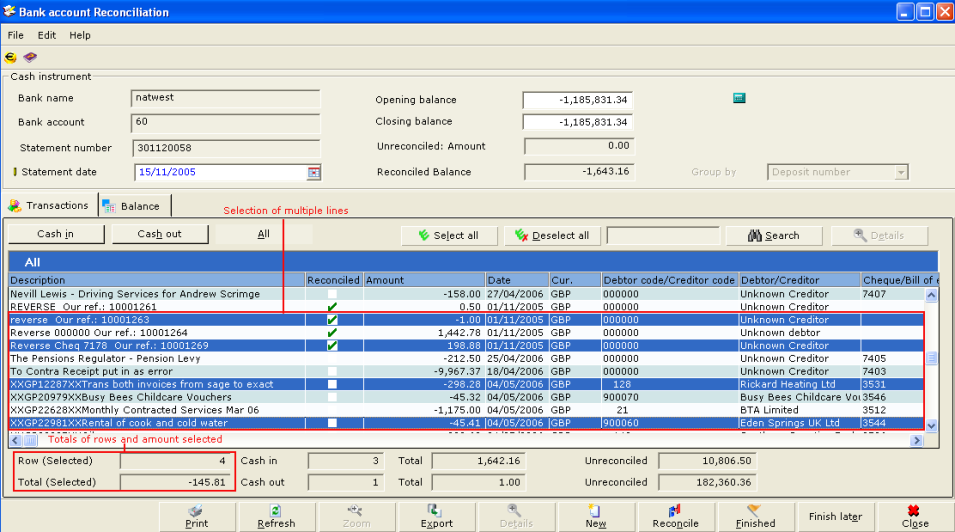
3.
When multiple statements are selected, where some are reconciled and some are
not, clicking the Reconcile button will perform the following:
- Unreconcile statements which are
reconciled. Reconciled checkbox
in the statement line changes from checked to unchecked.
- Reconcile statements which
are unreconciled. Reconciled checkbox in the statement
line changes from unchecked to checked.
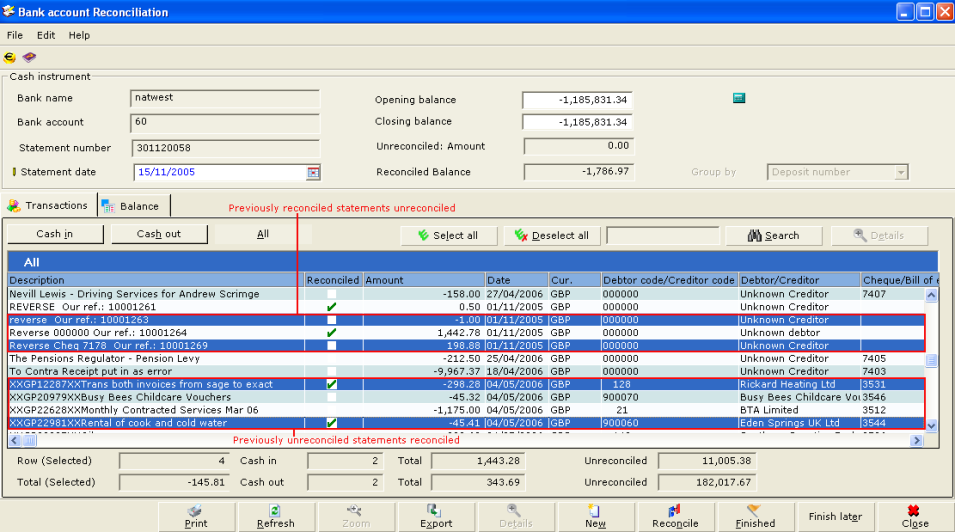
“Group
by” option for “Cash In” view
4.
For
“Cash in” view only, a new field “Group by” is introduced. This field is also visible in “Cash out” and
“All” views, but is disabled. This field
enables users to group results by “Deposit number” or “Details”.
5.
Default
grouping upon first entering reconciliation statement is as such:
- For United
Kingdom
legislation, default grouping is “Deposit number”.
- For other legislations,
default grouping is “Details”
6.
Grouping
details are as such:
- Group by “Deposit number”:
Entries with the same cash instrument, currency, and
deposit number are grouped. These
entries are shown as 1 line, even though debtor number, payment date, deposit
date, and other details may be different.
Default columns when grouping using this option is Reconciled, Deposit number, Cur., Amount:
Reconciled and Amount: Unreconciled
In the report footer, “Cash in (All)” is displayed instead
of “Cash in” (as is seen when grouped by “Details”).
When grouping by “Deposit number”, then selecting a
particular line, the Zoom button will
be enabled, and Back button
disabled.
In a single grouped entry, there may be a combination of
reconciled and unreconciled transactions. If there are any unreconciled
transactions which form a grouped entry, the Reconciled checkbox will be
unchecked, when reconciliation statement is grouped as “Deposit number”. Only after all transactions in a grouped entry
are reconciled, will the Reconciled checkbox be checked.
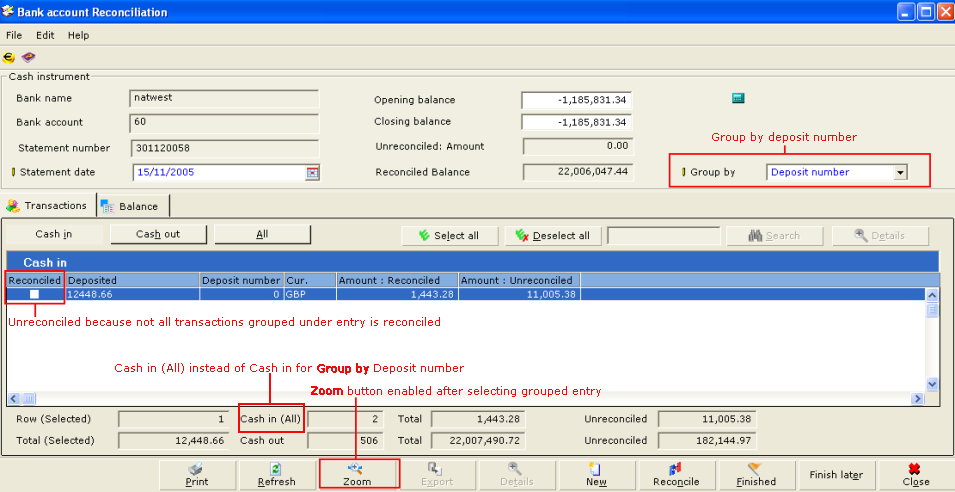
If Zoom
button is clicked, a drilldown screen is shown, listing all the transactions
grouped under the entry selected earlier.
“Group by” field in this drilldown screen is set to “Details”. The Back
button is now enabled. When Back
button is clicked, it redirects users back to the previous “Cash in” view,
grouped by “Deposit number”.
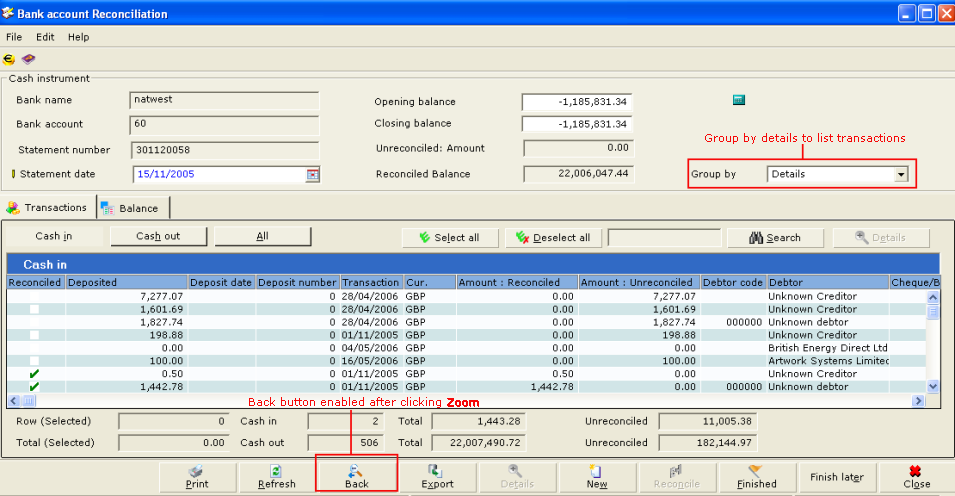
All transactions displayed using existing logic.
Reconciliation
statement: Additional columns
7.
These
columns have been added as part of the column selection in reconciliation
statement. This is applicable for all
views (All, Cash out, Cash in [when grouped as “Details”])
|
Column
|
Default column?
|
Comments
|
|
Entry
number
|
No
|
|
|
Reporting
date
|
No
|
|
|
Cheque/Bill of exchange number
|
Yes
|
|
|
Deposit
number
|
Yes
|
|
|
Payment
reference
|
Yes
|
Listed
in release 370 as “Your ref”
|
8.
When
defining columns (Right click column/Define columns), default columns are
automatically listed under “Visible” when using default configuration. New non-default columns are listed under
“Available”, and are able to be added to “Visible”.
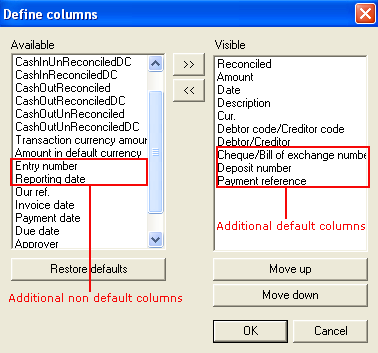
9.
When
any new column is selected to be visible, the column will be displayed when
viewing reconciliation statement listing.
10. Positions of all columns (default and
non default) are able to be adjusted by the user.
Printing: Report
adjustment
11. In the Reconciliation statement
main screen (Cash
flow/Entries/Reconciliation statement), clicking the Print button generate a report and print it. Upon clicking Print, the following pop up message will appear, to allow user to
specify transactions that are to be included in the report printed.
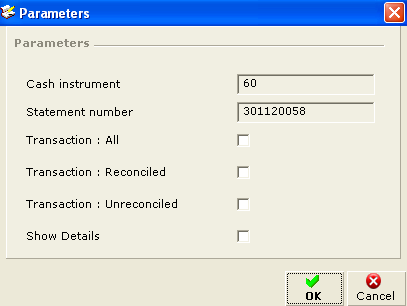
12. The print options function as
such:
|
Option
|
Purpose
|
Comments
|
|
Transaction: All
|
When checked, report shows all transactions
(inclusive of reconciled and unreconciled
transactions)
|
When checked, options “Transaction: Reconciled”
and “Transaction: Unreconciled” are automatically
checked and disabled.
|
|
Transaction: Reconciled
|
When checked, report shows only reconciled
transactions
|
|
|
Transaction: Unreconciled
|
When checked, report shows only unreconciled transactions
|
|
|
Show details
|
Existing option.
When checked, lists details of each transaction.
|
|
13. New columns are added to the
report. They are Entry number,
Debtor/Creditor Name and Description.
These columns are only shown when “Show details” is checked when
specifying print options. Report is
sorted by Date, followed by Entry number in descending order.