Product Updates 415, 414, and 413: Further enhancements to invoice history feature (Austrian legislation)
The following enhancements have been made to the invoice
history feature for the Austrian legislation. The enhancements are accessible only
if you have the GLBSE1100 – E-Invoice and GLBSE1103 – E-Direct
Invoice modules in your license, and are applicable only to the final
direct invoices and direct credit notes.
QR code for direct credit notes
The generation of the QR code for the direct credit notes is
similar to the generation of the QR code for the direct invoices. The direct
credit notes information will be sent from Exact Globe Next to the fiskaltrust.SignatureCloud
solution, and the solution will return with a generated electronic signature.
The received electronic signature will then be printed as a QR code in the direct
credit notes.
The following is the process flow of the QR code generation
for the direct credit notes:
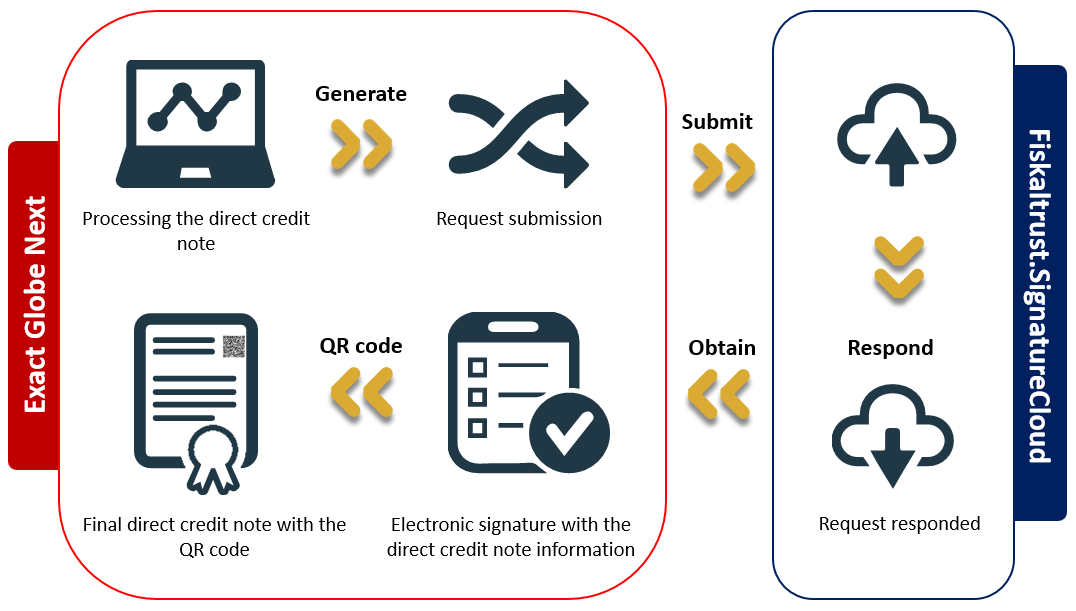
The behaviors and scenarios for the direct credit notes are
similar to the direct invoices. For more information, see Product
Updates 414, 413, and 412: QR code introduced for direct invoicing (Austrian
legislation).
Resubmission of direct invoices and direct credit notes for QR code
retrieval
Processed direct invoices and direct credit notes that have
been submitted but are returned without the electronic signature can now be
resubmitted for the QR code retrieval. By resubmitting the direct invoices and
direct credit notes, the electronic signature can again be retrieved, and the
QR code will be printed in the direct invoices and direct credit notes.
Previously, due to unforeseen circumstances, processed
direct invoices and direct credit notes could have been submitted and registered,
but would not have received the electronic signature, and thus, would not have
the QR code printed in them.
The direct invoices and direct credit notes can be
resubmitted via Invoice ? Reports ? Invoice History, and by clicking the Resubmit
button.
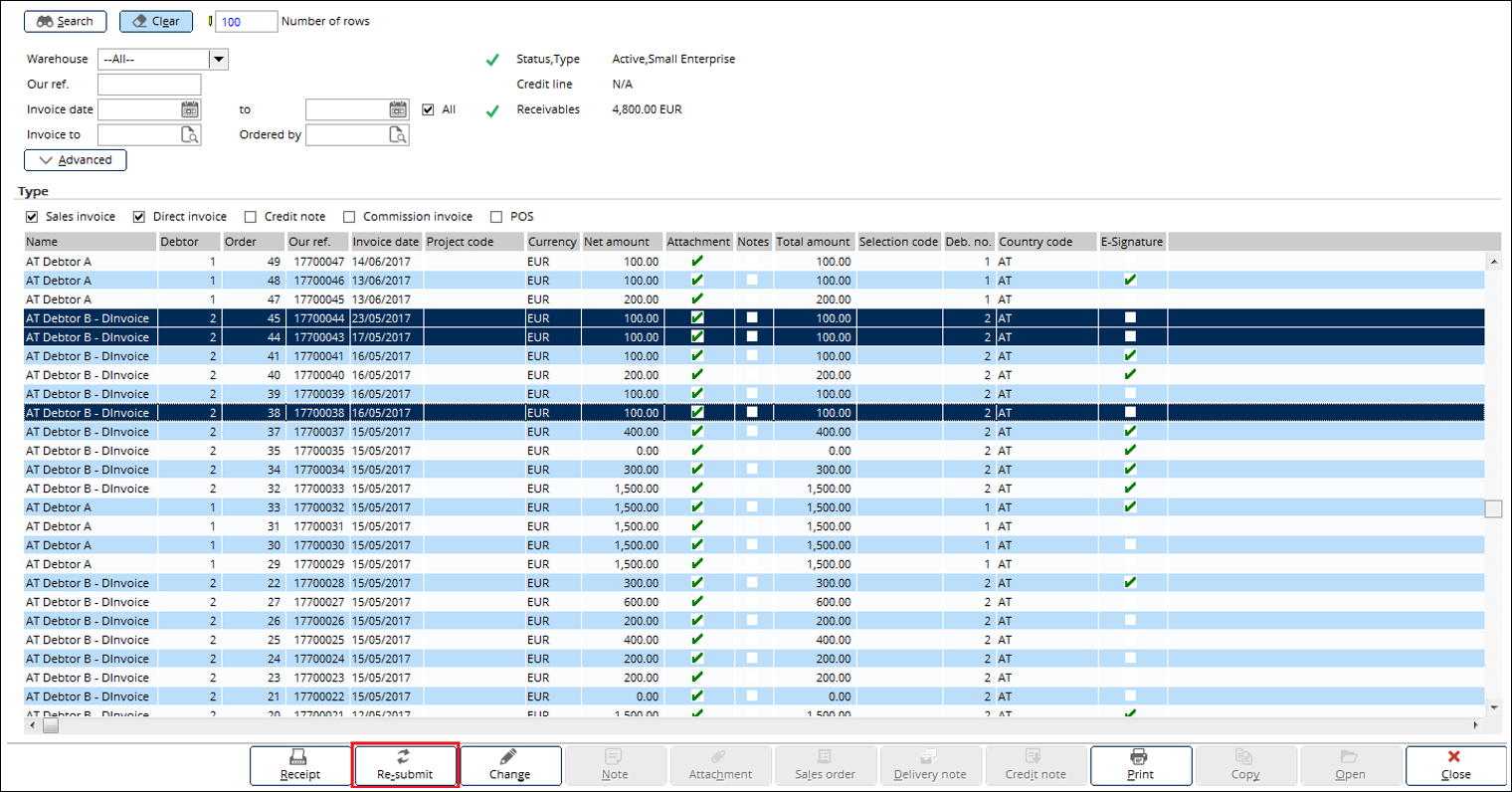
Single or multiple transactions can be selected for the resubmission,
and only processed direct invoices and direct credit notes without the
electronic signature can be resubmitted. The processed direct invoices and
direct credit notes with the electronic signature can be identified by the display
of a check mark in the E-Signature column. However, in this situation, there
will be no check mark displayed.
When the transactions have been selected, and Resubmit
is clicked, the process status and summary messages will be displayed, as
follows:
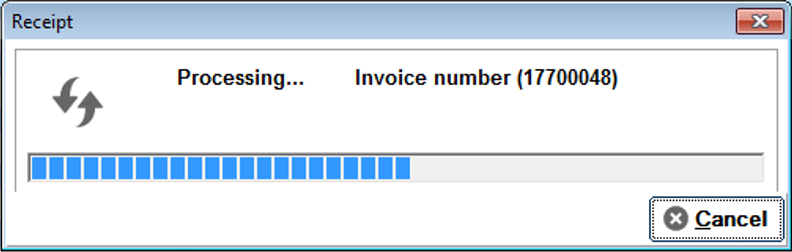
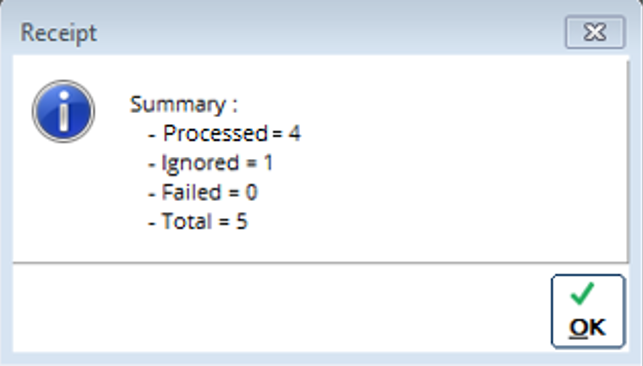
The summary message displays the statuses and the number of
transactions that have been submitted, and is further explained in the
following:
-
Processed: The number of transactions that have been
successfully resubmitted is displayed here.
-
Ignored: The number of transactions with the electronic signature
which have been selected for resubmission is displayed here.
-
Failed: The number of transactions that have failed in the
resubmission is displayed here.
- Total: The total number of selected transactions for the
resubmission is displayed here.
Reversal of unprocessed direct invoices and direct credit notes with
electronic signature
For the unprocessed direct invoices and direct credit notes
that have been submitted and registered, and have received the electronic
signature, the system will automatically perform an immediate background
reversal process for transactions that have been submitted.
The reversal process for transactions that have been
submitted is done to readjust the amount of the registered the direct invoices and
direct credit notes at the fiskaltrust.SignatureCloud solution, and the
unprocessed direct invoices and direct credit notes will be reprocessed to
generate the new electronic signature.
Monthly and annual receipts
To keep track of the number of transactions that have been
made in a particular month or a financial year, a monthly receipt or an annual
receipt can be requested before the beginning of a new month, or a new
financial year from Fiskaltrust. The request will then return a receipt to Exact
Globe Next in a document format.
The request can be done via Invoice ? Reports ? Invoice
History, by clicking the Receipt button. Alternatively, a background job
can be executed via Windows Task Scheduler to retrieve the receipts.
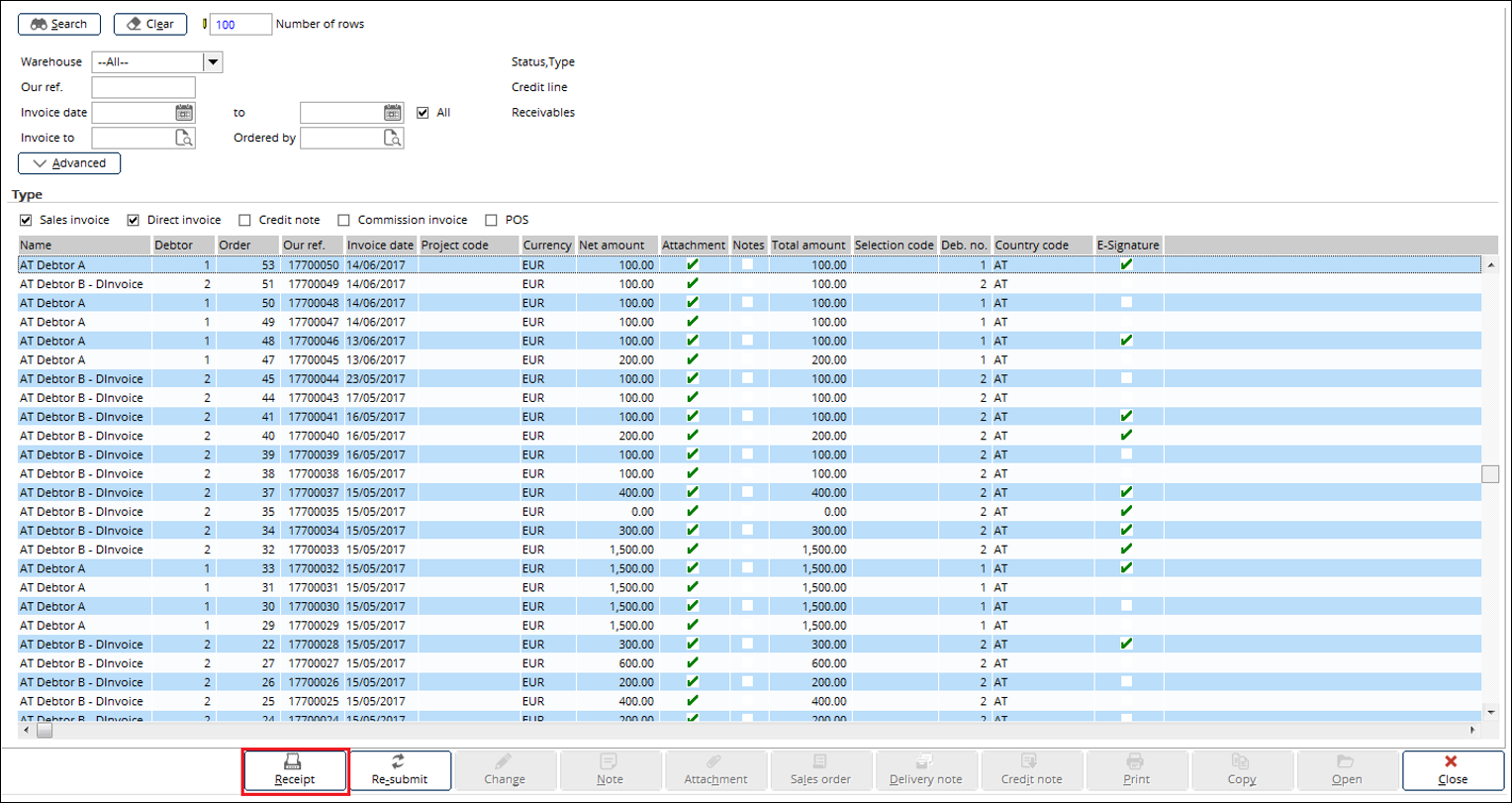
By clicking Receipt, the Receipt screen will
be displayed and the selection for the monthly or annual receipt can be made in
the Type section. Zero can be selected to regenerate the receipt in
the case of an unsuccessful retrieval of the monthly or annual receipt.
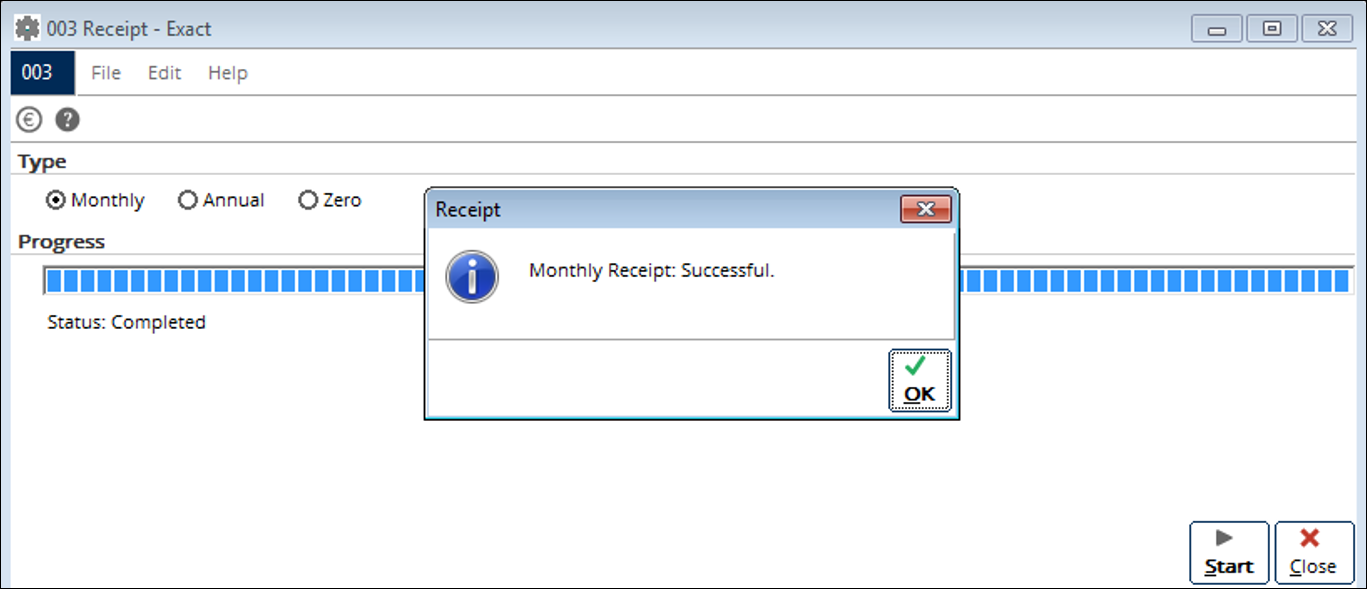
Once the receipts have been retrieved, they are stored in,
and can be retrieved via the following menu paths:
-
Finance ? Entries ? Documents (accessible for users without
the GLBSE1800 – E-CRM license)
-
CRM ? Entries ? Documents (accessible for users with the
GLBSE1800 – E-CRM license)
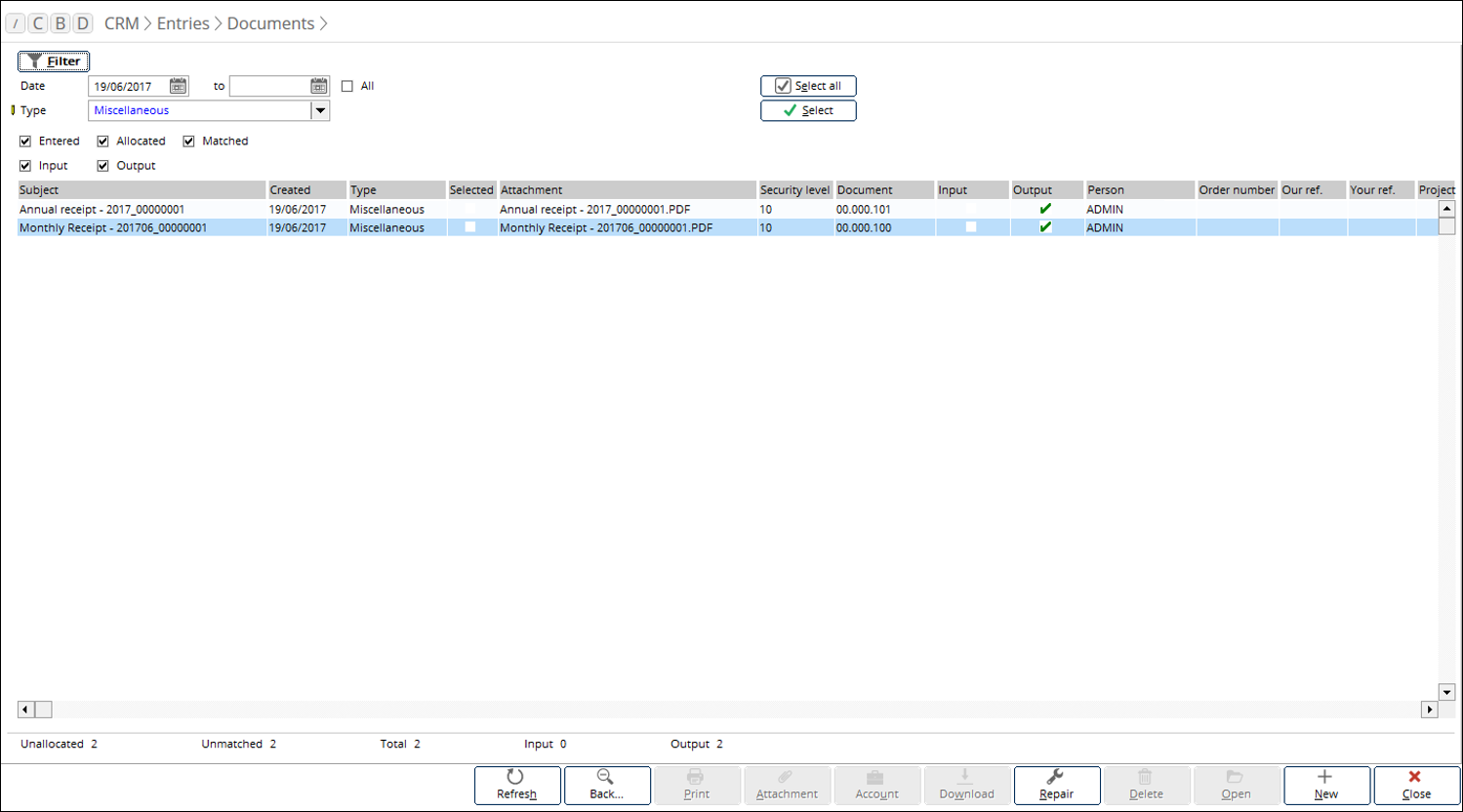
To view a receipt, select any of the available receipts and
click Open.
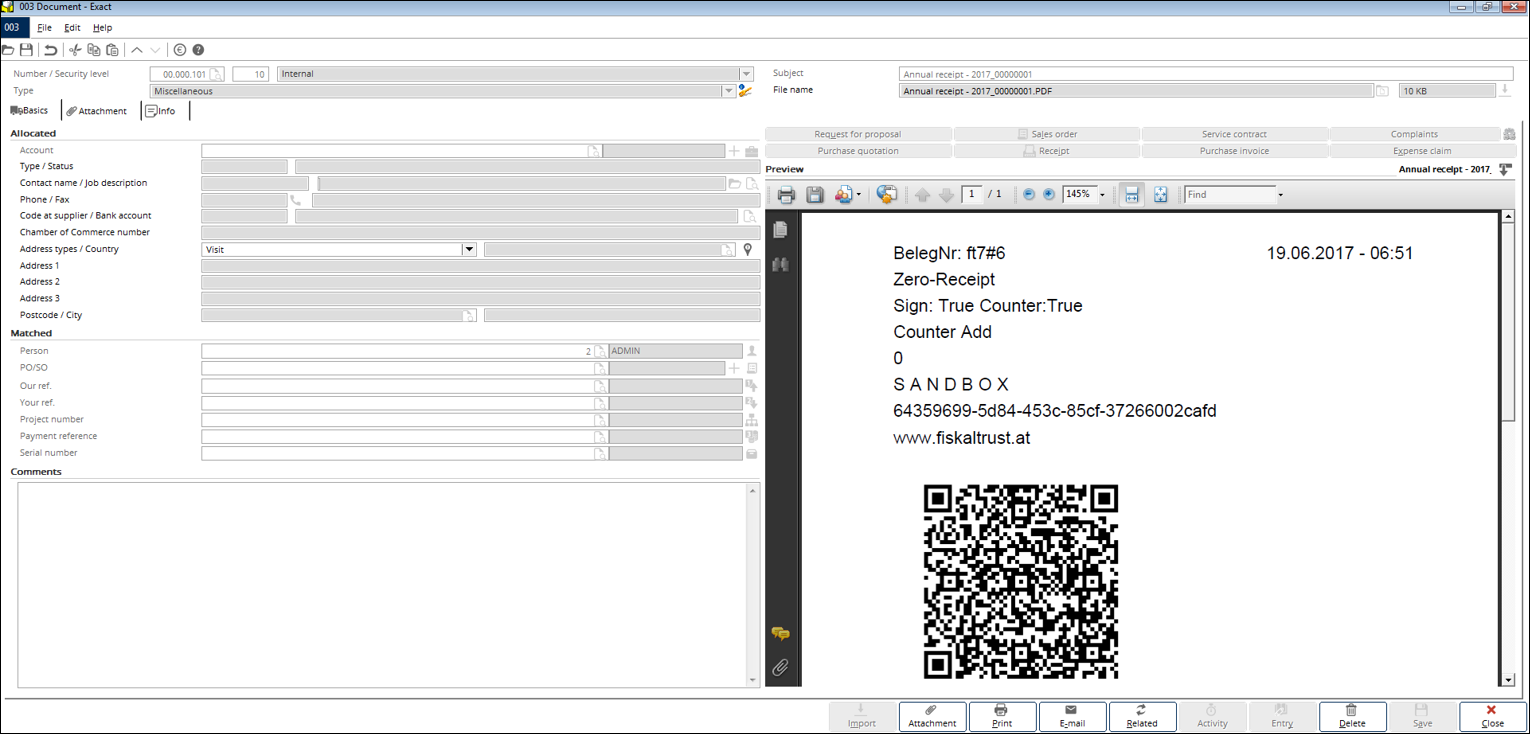
The number of transactions that have been made in a particular
month or a financial year will be displayed in the document in the QR code
format.
| Main Category: |
Support Product Know How |
Document Type: |
Release notes detail |
| Category: |
Release Notes |
Security level: |
All - 0 |
| Sub category: |
Details |
Document ID: |
27.730.702 |
| Assortment: |
Exact Globe
|
Date: |
30-11-2017 |
| Release: |
415 |
Attachment: |
|
| Disclaimer |